Complete the following steps prior to reservation of CNC:
1. Develop your idea
2. Selecting a Material
3. Preparing the Files
4. Selection of Tools
5. CAM File
6. Meet with designSHOP Staff
7. Cutting the Job
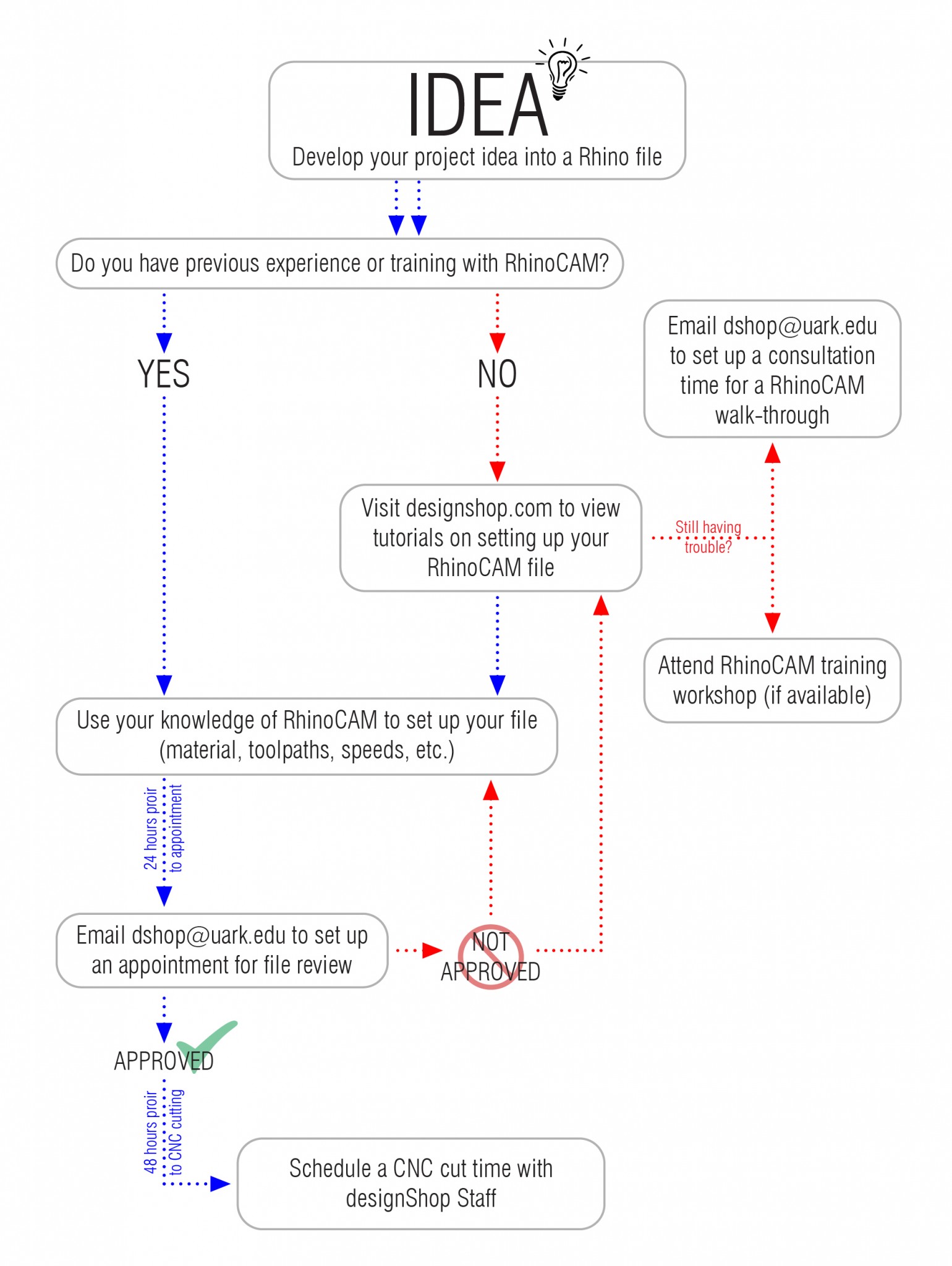
Step 2
Selecting a Material
Criteria for selecting material should include a variety of factors. These factors are determined by the student. DesignShop staff are available for consultation for students to make the best material selection. Please consult the MATERIAL LIST for further information (material list will be posted FALL 2015)
The maximum size of material stock in the x and y axis is 4’x8’
The maximum material height is found with material + cut depth = 6”. For example, cutting 3” material would allow for a 3” cut, OR 4” material would allow a 2” cut.
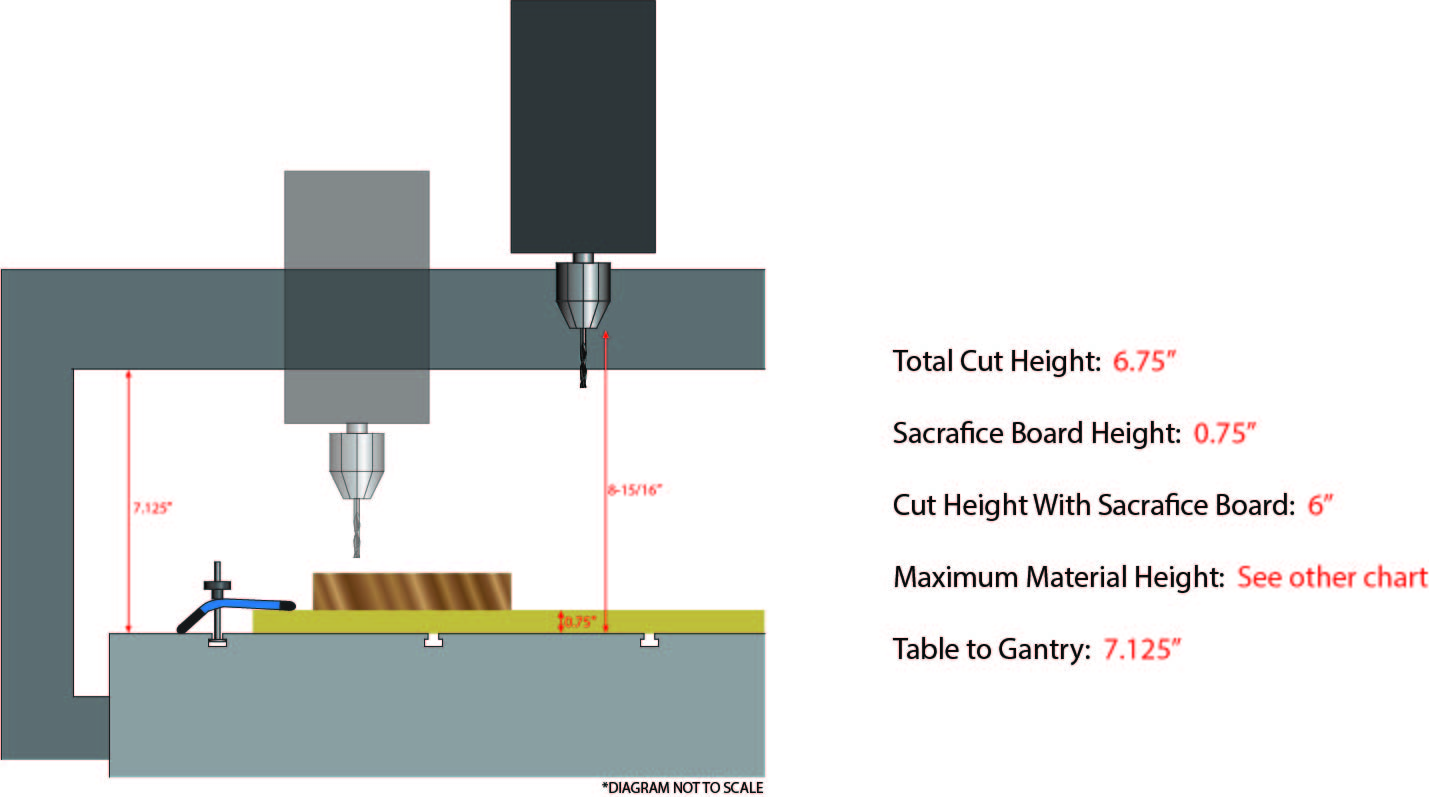
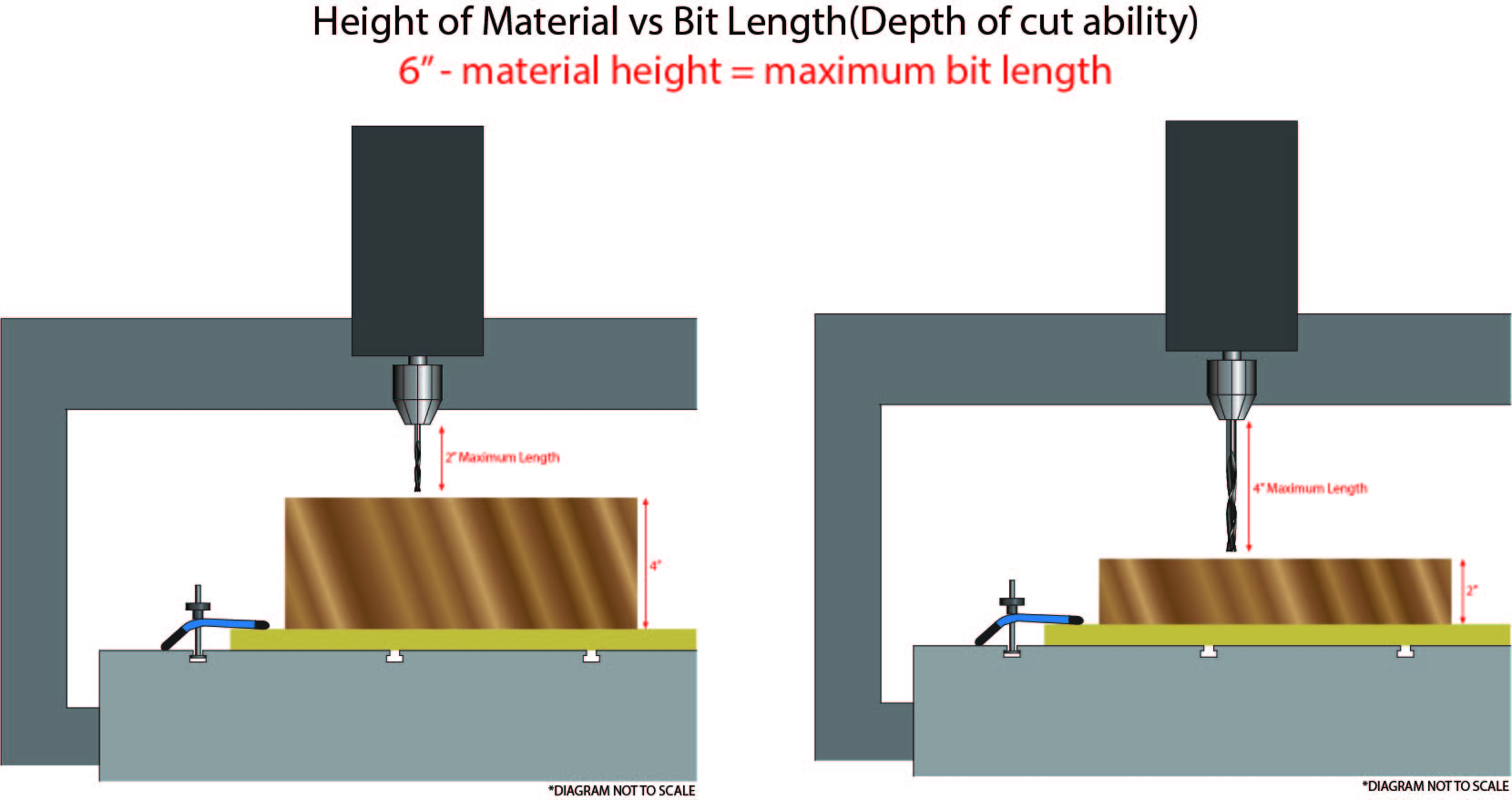
Select Tools
Tools for the router vary is geometry, size, and purpose. They designShop has a variety of tools available for use. Visit the TOOLS page for a description of uses. It is up to the student to verify if the tool is still available before a job is scheduled.
Often times, a combination of tools can be used to achieve the desired finish. Consult with designShop staff after you have made a tool selection to see that the proper selection has been made. Tools unavailable in the designShop should be purchased by the student. SEE TOOLS
Cut Material to size & Secure Material
Utilize the Wood Shop equipment for cutting stock.
The CNC is equipped with a vacuum bed which is channeled through a waffle grid and can be isolated to certain areas on the table. A LDF sacrifice board sits on top of the waffle grid. The vacuum can only hold foam securely while milling. All other materials will need to be secured to the bed with clamps or screws.*
*Securing Material should be completed on the day of reservation
When cutting material to size, the dimensions should account for where screws or clamps might be placed. See below diagram
Final cuts can be made in a final pass on the CNC or on Wood Shop equipment.
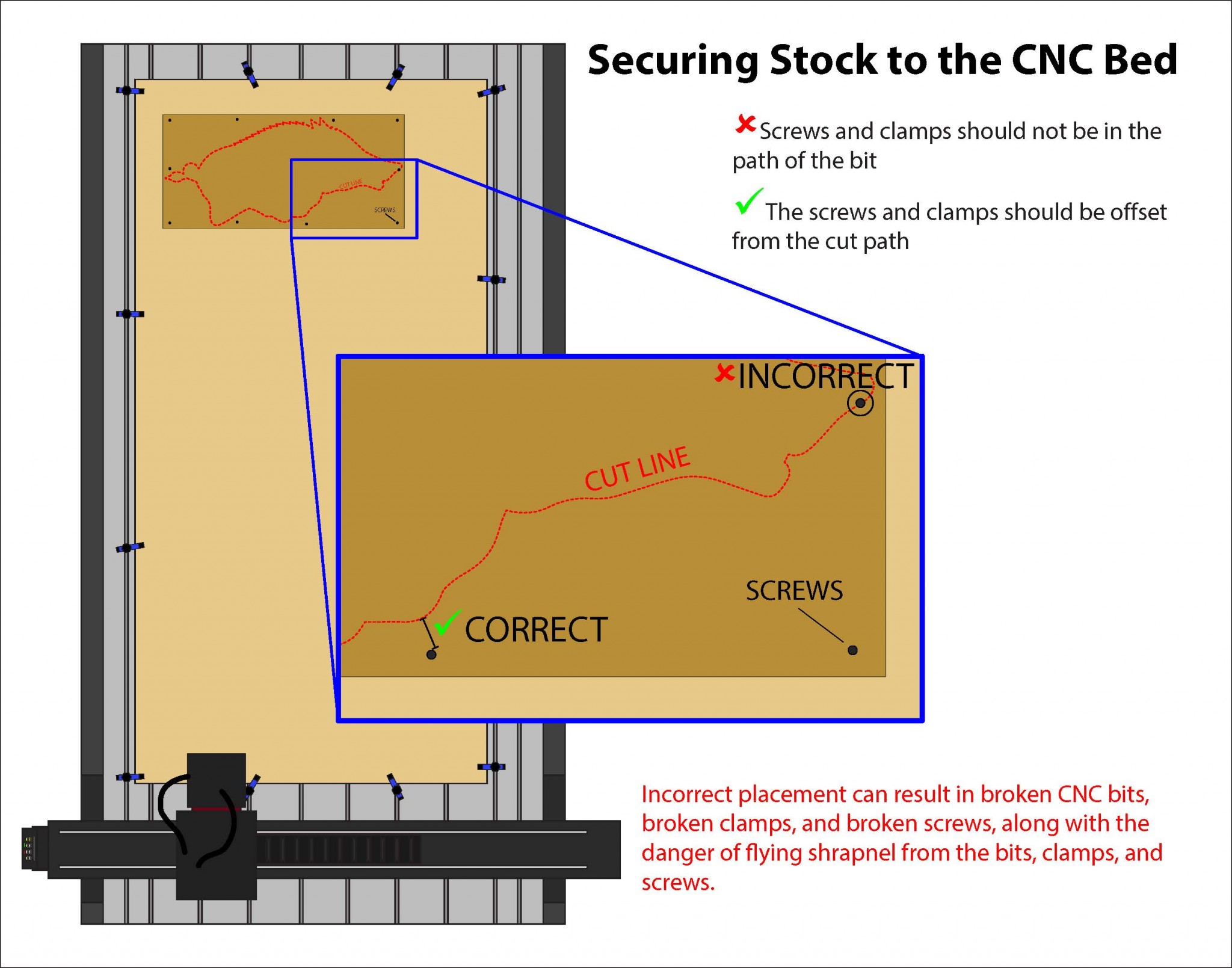
Step 3
Preparing the Files
1. Create Geometry – CAD
Any CAD program can create proper geometry for CNC configuration. For a CNC operated machine to understand geometry, all CAD generated geometry will be converted to toolpaths in a CAM software and then processed into numeric code.
Please refer to the CAM GUIDE for further information about programming with the CAM software available in the designShop.
3 Dimensional surface geometry or simple 2 dimensional cuts can be programmed with the designShop’s CAM software.
For 2 dimensional jobs, organize geometry onto layers in your CAD program for simpler control in CAM. If a shape is intended to be a continuous cut, close all curves into a polyline. Design shapes and part layout considering the tool size; the tool can cut ON, INSIDE, or OUTSIDE a line. (DIAGRAM of explanation to be added Fall 2015)
For 3 dimensional jobs, Advanced Milling operations in RhinoCAM will need to be used. Consult with dShop staff during file creation to determine the best approach to milling these surfaces. WORKSHOPS for Advanced Milling techniques will be held periodically or within design studios.
All parts and surfaces should be contained within a boundary box defined by the material stock dimensions.
2. Scale and Position Geometry – CAD
Importing geometry into CAM software should be done in 1:1 scale. Scale geometry in CAD to the correct size and make sure units are INCHES.
Position the boundary box at World Origin 0,0,0 and in the positive X,Y, and Z quadrant. This origin will become the origin in the CAM when imported. DIAGRAM
Considering an alternative origin should be determined on a case by case basis.
Step 4
Selection of Tools
1. Tool Size
Tool size for a 2 dimensional job is selected by the student. A variety of sizes are available for use in the designShop.
Larger tools should be utilized for large 3 Dimensional surface milling jobs. More material can be cut quicker with a larger tool.
Tool size, tool geometry, and stepover determine the size and shape of ridges, or scallops left on a surface. DIAGRAM
The tool used and the desired surface finish is a design decision made by the student. The designShop staff may edit the tool selection and stepover choices made by the student to complete the job in a timely and efficient manner.
2. Tool geometry


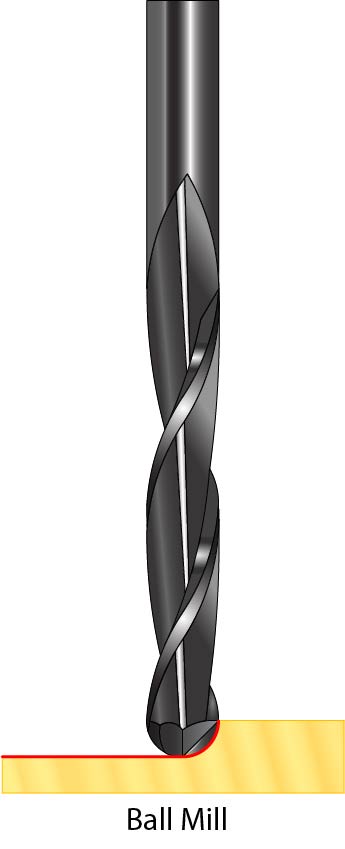

(Explanation of End and Flute geometry coming Fall 2015)
Step 5
CAM File
RhinoCAM
RhinoCAM is the current CAM platform used in the designShops. This platform allows users to use Rhino to create 2D and 3D data and that can be translated in the RhinoCAM plug-in. Video Tutorials are available and will be updated as needed.
Step 6
Meet with designShop Staff
- Meet with staff 48 hours prior to when the job needs to be cut
- Review file with staff to double check that the file has been properly set up
- If file is approved, schedule cutting time
Step 7
Cutting the Job
- Arrive with material at the previously scheduled time
- Mount material to cutting table (have all jigs for clamping created and prepared)
- Be present during all parts of the job
- Clean up after the job – Remove and properly dispose of all leftover scrap; Use the dust collector to clean the table of sawdust; Sweep the floor using the broom and dustpan